Hi Folks:
Depending on the software you have, there are a myriad of ways to add a border effect to your images. On some of our images I like to add a white border with a ragged edge that allows a little bit of the image to bleed through into the frame. In Capture One (and, previously, Lightroom) I’ve used four graduated filters of the same width and parameters to create such borders, but I’ve just discovered a much easier way to do this using Affinity Photo.†(click on any image to see it larger)
- Start Affinity Photo and open your image.

- Go to Layer/ New Fill Layer and fill this new layer with white (or black, or…), Alternately you can create a new pixel layer and use the Flood Fill Tool to paint this new pixel layer white (or black, or…) Move this new layer under the image layer.

- Make sure the image layer is selected, and use the Rectangular Marquee Tool to draw a selection. NB: You’re going to have to eyeball this; to my knowledge there’s no way to center a selection within the frame. It’s okay. Do your best. If you’re not happy with your selection, just hit Esc and try again.

- Click the Mask Layer icon to convert the selection into a mask.

- Right-click on the mask layer and choose Refine Mask, then set the Feather level (15px in this case). Click Apply.

- You’re done!

It’s not something I use a lot, but with the right image it can be a nice effect. Okay, that’s it. Now go out and make some photographs!
Hugs,
M&M
P.S. Before using the Rectangular Marquee tool to make the selection, it is possible to set a Feather on the selection itself. However, I’ve found that while it does give your border a soft edge, it doesn’t have the same ragged edge as the above technique. P.S. You can find the rest of our tutorial posts here. We’re closing in on a hundred now, I think.
P.S. You can find the rest of our tutorial posts here. We’re closing in on a hundred now, I think.
†I no longer use Adobe products, but I still have a lot of respect for Julieanne Kost. The idea for this came from a tutorial she offered on Five Ways to Soften the Edge of a Selection.

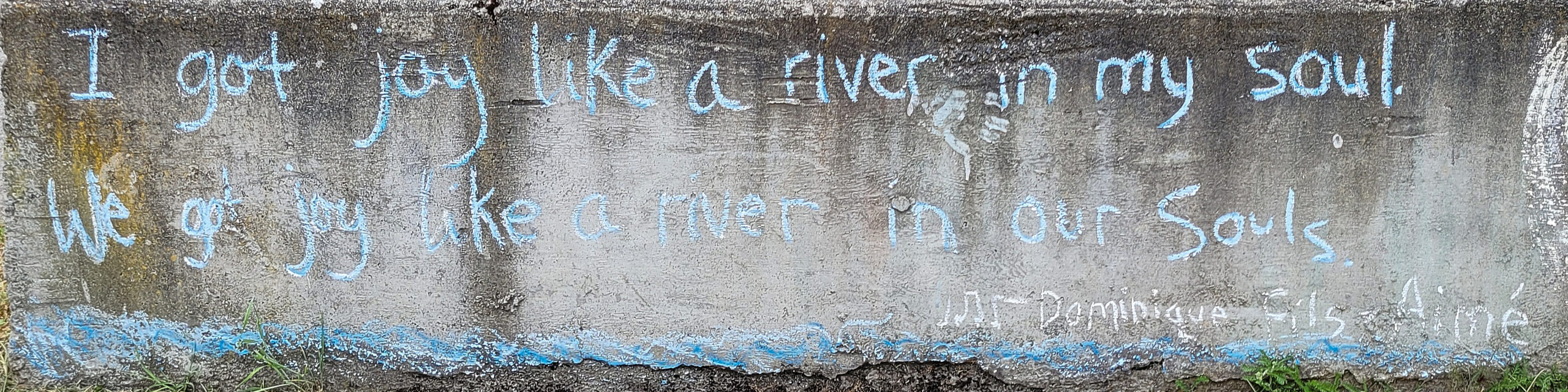
Thanks
Excellent
Thanks for saying so!